Hi everyone!
I thought I'd try to lend a hand to those of you who would like to add photos to your fishing reports here on FNN and prefer full size photos rather than just the small "thumbnail" photos.
There are many free photo hosting sites on the web, I prefer Photobucket.
The first thing you need to do is go to www.photobucket.com
Click where it says "Join Now" ... it's free! (See Photo below)
Photobucket "Join Now" screen
Follow the easy instructions, register and set up your account....
Note: One suggestion I have is to set your album(s) to "private". You can do this by clicking on "account options" and then "album settings". Setting your album(s) to "private" will insure that only the photos you choose to share will be seen by others.
Now that you've set up your Photobucket account..... here's how to upload a photo to Photobucket and have it be seen in your post on FNN:
Step 1:
Log into your Photobucket account.
Step 2:
The first screen you should see is the one shown here:
("NEW UPLOADER" SCREEN)
Now all you have to do is click where it says "Choose files".
This will open a small window that will allow you to access your files from your pc. Locate the photo you would like to upload and click on it. Then click where it says "open". This will automatically start the upload process.
This will take you to a screen that allows you to give the photo a title and a desription. It's your choice if you want to add a title and description or not. Regardless of what you choose to do, go to the bottom of the page and click where it says "Save & Continue" when you're done!
Your photo is now loaded into your Photobucket account! SIMPLE!
Now here's how you get your photo to show up on FNN:
Now that you've loaded your photo onto the Photobucket site, you'll see a small version of your photo in your album.... you'll also see the following below the photo: (see Photo below)
Email & IM
Direct Link
HTML Code
IMG Code
Photobucket "Img Code" and photo preview screen
Find the photo you want to place on FNN and copy the text to the right of where it says: "IMG Code" by clicking on it. You should see a very small window open that says "Copied".
Now all you have to do, is go to your post on FNN and "paste" the code you just copied in line in your post where you want that photo to appear. You can "paste" the code you copied by simply right clicking your mouse and then click on "paste".
Once the code is pasted... you should see something similar to this:
[img]http://i246.photobucket.com/albums/gg84/TEAM57/lifeguard.jpg[/IMG
You can make sure you've done everything correct simply by clicking "Preview Post".... if you have, you'll see your photo! Then click "submit"..... its that easy!
Your photo will appear in line where you placed it just like the one below!
One thing to keep in mind is this: If you delete a photo from your photobucket account and have linked it to FNN, it wil NO LONGER appear on FNN once you delete it from Photobucket!
The FREE version of Photobucket gives you 1GB of space to host your photos.
I hope this helps everyone a little, try it a couple times and you'll be a pro before you know it!
Dana
Fisherman 57
-------------------------------------------------------------------------
Note:
For those of you using the "OLD UPLOADER" your screen will look like this after you log in. Just click on "browse" and follow the same instructions!
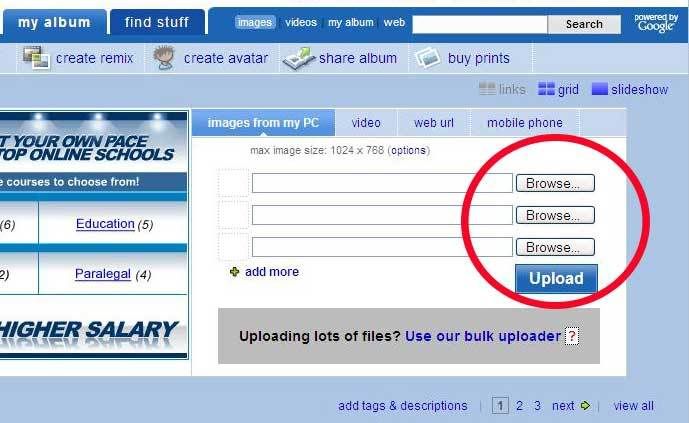



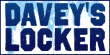








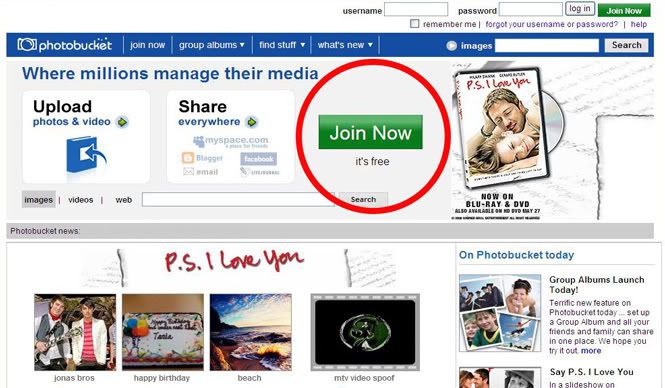
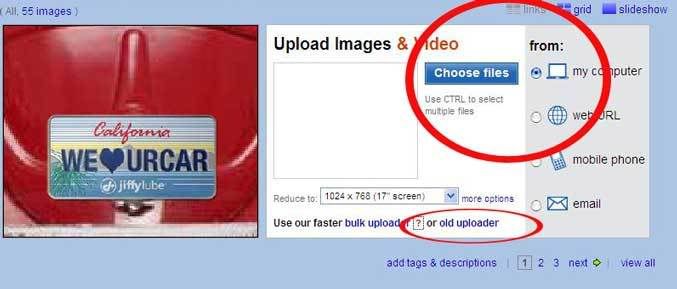
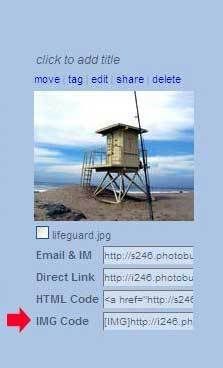


 Reply With Quote
Reply With Quote